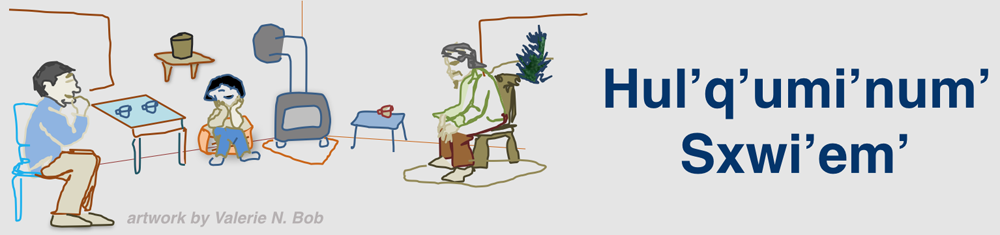Downloading Files (EPUB, PDF, etc.)
How to download and open eBook EPUB files from this site:
On Apple computer
- Use your mouse to right-click on the eBook link
- Select “save as”, select a folder, then click “save”
- Go to the file location (where you saved the file)
- Open the file with iBooks app
On Windows computer
Windows operating system does NOT come with a default EPUB EBook reader. You will need to download one. Most are free. We suggest Thorium Reader: https://www.edrlab.org/software/thorium-reader/
- Use your mouse to right-click on the eBook link
- Select “save as”, select a folder, then click “save”
- Thorium will automatically open the book. If it does not:
- Go to the folder that you saved the eBook in
- Either double-click to open the ebook file or right-click the file, select “open with”, select Thorium
On Android mobile phone/tablet Note: Steps might vary depending on your device and/or OS version
Most Android devices do NOT come with an EPUB reader. You will need to download one from the Google Play store. Most are free. We suggest Lithium: https://play.google.com/store/apps/details?id=com.faultexception.reader&hl=en_US&gl=US
- Download EPUB Reader
- Go to page with EPUB file, tap-hold on the link
- Select “Download Link” from menu
- Follow the instructions to download and open the file
On iPhone or iPad
- Tap the eBook download link
- Tap “Download” in the pop up message
- Once downloaded, tap the downloads manager icon in upper right of window
- Select the file to open by tapping on it
- The file will then automatically load and open in the Books app
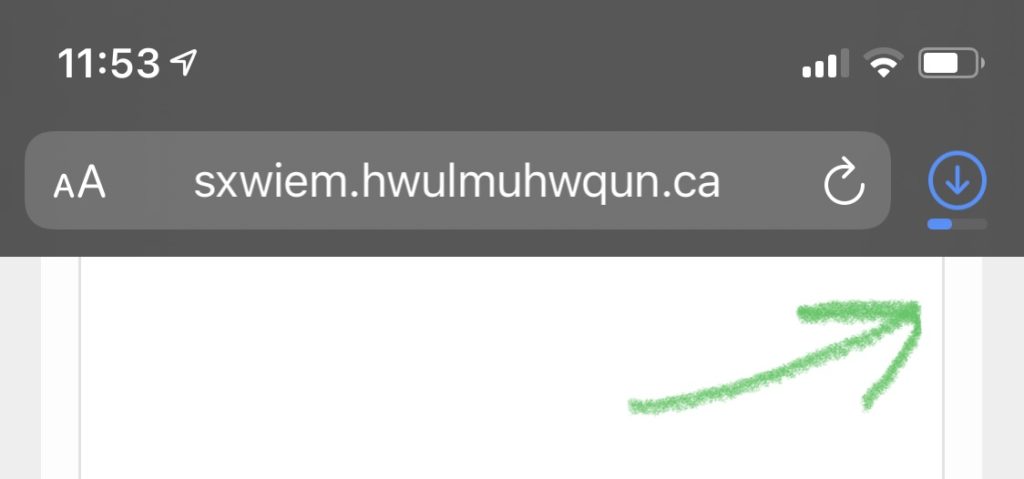
Tap on the downloads manager icon once the download is finished.
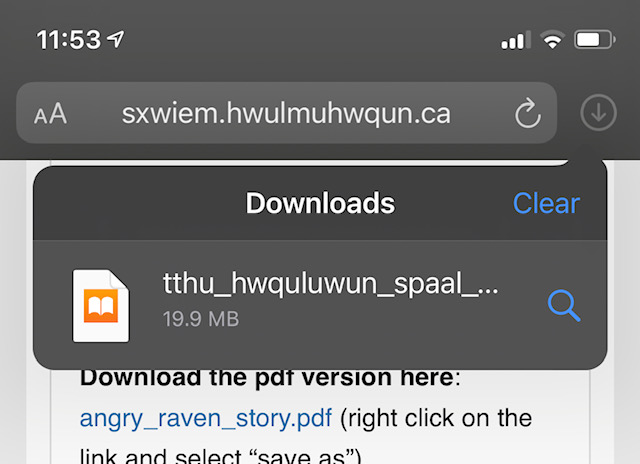
Contact Us
Do we need to update these instructions? Send us a note